Siemens Profiset 3030 User Manual
Browse online or download User Manual for Telephones Siemens Profiset 3030. Siemens Profiset 3030 User manual
- Page / 137
- Table of contents
- BOOKMARKS




- Documentation 1
- Introduction 2
- Important Notes 3
- Trademarks 3
- How to use this manual 9
- Display indications 10
- Configuring the keys 11
- Accessing a Feature 12
- System support technician 13
- Considerations 14
- Numbering Plan 14
- Profiset 3030 Keys 15
- System signaling tones 15
- Making Calls 17
- ...Using the handset 18
- ...Using the speakerphone 18
- Seizure of a specific Line 21
- Phonebook/Speed Dialing 21
- Using speed dialing 22
- ENTER NAME? 23
- Phonebook Search 25
- Caller Lists 26
- For Internet access 30
- Override 33
- Silent monitoring 33
- Urgent call/Recall when busy 34
- Direct communication call 36
- Handsfree answerback 37
- LCR Bypass 38
- View timeout 41
- MORE FEATURES? 43
- *41=TEMP MSN? 43
- TEMP MSN 43
- Transfer 45
- Conference 47
- CONF:n PARTIC 49
- ADD PARTIC.? 49
- CONFERENCE? 49
- CONFERENCE 49
- General parking 53
- Suffix dialing 54
- Flash on analog trunk 54
- Retrieving a call on hold 55
- Account code 55
- *60=ACCT CODE? 56
- ACCOUNT CODE 56
- Answering calls 57
- Answering a call on hold 58
- Call forwarding 60
- External 61
- When there is no answer 61
- For Fax/DID 62
- Conditional 63
- Do not disturb 65
- Voice mail 65
- MWI for system telephones 67
- Mailbox access 69
- Entry voice mail (EVM) 70
- Personal mailbox activation 72
- Checking you personal mailbox 72
- Second attendant 74
- Hunt groups (HG) 75
- UCD subscriber groups 77
- UCD group login/logout 78
- Collect call barring 81
- Overflow extension 82
- Music on hold 84
- Language/country settings 86
- Relay status check 88
- Scheduled Time Reminder Call 91
- MORE FEATURES ? 92
- *508=WLKNG COS? 92
- Data protection 93
- Call waiting signaling tone 94
- Disabling a feature 95
- Room Monitor 95
- Night service 96
- Activating system programming 99
- Remote configuration 100
- Step by step 101
- Fax Received 102
- Associated group 102
- Call charge consultation 102
- Programming the keys 103
- Programming a procedure key 106
- Printing key labels 107
- Virtual keypad 110
- Headphone 110
- Date and time settings 112
- PABX Trace log 112
- Disabling call forwarding 115
- Anonymous Caller ID (Trace) 116
- ISDN Lines 117
- Practical guide 118
- System error messages 119
- Display Messages 120
- Feature codes 125
- Features 126
- Seizure of an external line 127
- ... fhm 128
- Functions used during calls 129
- TRANSFER? 130
- CALL WTNG? 130
- CALL PCKP GRP? 130
- Miscellaneous functions 131
- Alarm clock 134
- Satellite PABX 135
- Functions for ISDN lines 135
Summary of Contents
Communication for the open mindedSiemens Enterprise Communicationswww.siemens.com/openDocumentationHiPath 1100HiPath 1120, HiPath 1150, HiPath 1190Sys
Step by stepHow to use this manual10Display indicationsProfiset 3030The first line displays time and date.The second line displays the number of the c
Step by stepMiscellaneous functions 100orqmi Enter the programming code.p Enter your 5-digit password (the default is: 31994).p Enter the codes and th
Miscellaneous functions 101Step by steppw The remote programmer must now enter the system’s password on an MF telephone (the default is 31994) and wai
Step by stepMiscellaneous functions 102Fax ReceivedIf the system has a Fax/DID Module and a fax machine, you can program a key to indicate when a fax
Miscellaneous functions 103Step by stepFor the current call:The call charge is shown on the display at the end of the call (Standard)If you would like
Step by stepMiscellaneous functions 104Select a programmable key. If the key is already pro-grammed for another function, this information will be dis
Miscellaneous functions 105Step by stepUsing a temporary MSN to make a callÆ page 43Electronic lock Æ page 83Pickup - Group Æ page 60Pickup - Individu
Step by stepMiscellaneous functions 106Programming a procedure keyYou can store numbers and functions that include more than one action, that is, you
Miscellaneous functions 107Step by steporqme Enter the programming code a key.Select a programmable key. If the key is already pro-grammed for another
Step by stepMiscellaneous functions 108This service is available on HiPath 1100 Manager (Ad-vanced Configuration -> Programming the keys -> Prin
Miscellaneous functions 109Step by stepEnd KeyIf this key is pressed when the extension is receiving an incoming call, the call will be disconnected.
How to use this manual11Step by stepConfiguring the keysProgrammable keys are available on two key banks on the “Virtual keypad”. The default key conf
Step by stepMiscellaneous functions 110Features for programmable keys only on the HiPath 1100 ManagerProgrammable keys can be set to enable the follow
Miscellaneous functions 111Step by stepqhmfEnter the code to enable the headphone. orrhmf Enter the code to deactivate the headphone.Storing a phone n
Step by stepMiscellaneous functions 112Select a programmable key. If the key is already as-signed, the programmed function will be overwritten.p Enter
Miscellaneous functions 113Step by stepPABX Trace is a tool used to monitor the events that have occurred in the PABX during a certain period. These e
Step by stepSpecial functions for ISDN Lines 114Special functions for ISDN LinesCall forwarding on a Digital LineThe call forwarding on a digital line
Special functions for ISDN Lines 115Step by stepDisabling call forwardingSelect and confirm.orrjh Enter the code to deactivate call forwarding.Enter t
Step by stepSpecial functions for ISDN Lines 116Anonymous Caller ID (Trace)1Allows a local carrier to identify external and malicious anonymous caller
Special functions for ISDN Lines 117Step by stepUsing features provided by a carrier on ISDN LinesIn some countries you may access features offered by
Step by stepPractical guide 118Practical guideCare of the telephone• To clean the telephone, use a slightly damp cloth or an antistatic cloth. Never w
Practical guide 119Step by stepSystem error messagesThis function provides indication that an error occurred in the system. The error is signaled on t
Step by stepHow to use this manual12Accessing a Feature... Using a CodeHiPath 1100 features can be activated by entering the appropriate codes directl
Step by stepPractical guide 120Display MessagesThis feature shows information on the telephone dis-play about actions performed by the user.Responding
121IndexIndexAAccount code ... 55ACS ... 39Acti
122Indexdo not disturb ... 65groups ... 74hotline ...
123Indexelectronic lock ... 83entrance telephone - door opener ... 98fax received ...
124IndexUUrgent call/recall when busy ... 34Using a specific line ... 21Using a temporary MSN to make
Feature codes125Feature codesSymbolsNumbering planSymbols Explanationll, q, p ...Enter numbers, keys, password, internal or external numbers, etc.wSi
Feature codes126FeaturesFeatures can be selected as follows:1. Using the Navigation keys in the Main Menu2. Using the Feature key then browsing the fe
Feature codes127Seizure of an external lineProgramming a feature for a key qme feature to be programmed and Redial oraSpeaker Activate/deactivate s
Feature codes128Functions used for making callsFeature Codesystem speed dialing qk+ddd ... fhm Individual speed dialingqk+qd.qhIndividual speed diali
Feature codes129Functions used during callsSilent monitoring(busy extension)qmhh p busy extension sRecallActivation (Extension does not answer or is
How to use this manual13Step by step... using a programmable keyWhen a key has been programmed for a certain feature, simply press the key to enable t
Feature codes130Functions used when receiving callsSuffix dialing s + pRetrieving a call on hold qd (if busy or no answer)Tr a n s f e r(When an a
Feature codes131Miscellaneous functionsCall forward no answer or busyActivationqeh p extension, voice mail group, Call group or external line Call for
Feature codes132Busy Signal when extension is busyActivationqmheeBusy Signal when extension is busyDeactivationrmheeSystem programming modeActivationq
Feature codes133Remote configurationusing a standard MF telephone1) Conversation in progress between the programming extension and the remote programm
Feature codes134Alarm clockUCD Subscriber group functionsExtended PABX Trace logActivatingqekl Extended PABX Trace logDisablingrekl Feature CodeAlarm
Feature codes135Satellite PABXFunctions for ISDN linesShow queue size to UCD agent qhdiFeature CodeFlash on analog trunk qieOperation as Satellite PAB
Feature codes136Sending restriction for MSNDeactivationrljUsing features provided by a carrier on ISDN Linesqidg external p ISDN code Notes:• For Kor
Copyright © Siemens EnterpriseCommunications GmbH & Co. KGHofmannstr. 5180200 MünchenDeutschlandSiemens Enterprise Communications GmbH & Co. K
Using the HiPath 1100 Features 14Using the HiPath 1100 FeaturesConsiderationsThe descriptions and explanations of all available features HiPath 1100 a
Using the HiPath 1100 Features 15Profiset 3030 KeysSystem signaling tonesDuring feature configuration the system uses the following signaling tones:Fu
Using the HiPath 1100 Features 16Confirmation tone The procedure was successfully completed and accepted.Rejection toneThe procedure is invalid and wa
Functions used for making calls 17Step by stepFunctions used for making callsMaking CallsConsiderations• When authorized, it allows you to call extern
Step by stepFunctions used for making calls 18...Using the handsetn Lift the handset.• Internal callp Enter the extension number (e.g. 11/101).or•For
Functions used for making calls 19Step by step...Using automatic seizure of an activated external line• For an internal call:Press the "INTERNAL&
Introduction2IntroductionThe HiPath 1100 family consists of the following systems:HiPath 1120, HiPath 1150 and HiPath 1190. The features and operation
Step by stepFunctions used for making calls 20Switching to speakerphone Required: Conversation using the handset. and t Press and hold the SPEAKER key
Functions used for making calls 21Step by stepSeizure of a specific LineSeizing a specific line selects that line for generating an external call or a
Step by stepFunctions used for making calls 22Using speed dialingRequired: Individual speed dialing numbers are stored by the user. System speed diali
Functions used for making calls 23Step by stepSelect and confirm.p Enter the external number to be stored in this position in the individual speed dia
Step by stepFunctions used for making calls 24Confirm.or If you make a mistake:Select and confirm. All information is deleted.or If a name is displaye
Functions used for making calls 25Step by stepPhonebook SearchA Phonebook Search or and alphanumeric search allows an extension to look up a person’s
Step by stepFunctions used for making calls 26If no match is found for the letters entered or if it is not possible to enter letters at the moment, yo
Functions used for making calls 27Step by stepLooking up a caller listSelect and confirm.orrlf Enter the dialing code for looking up caller lists.Sele
Step by stepFunctions used for making calls 28Press the Service menu key.ort or Replace the handset or press the SPEAKER keyConsultation about time o
Functions used for making calls 29Step by stepExternal line reservation1When there is no line available for making an external call, use the line rese
Introduction3Important NotesThe information in this document provides only general descriptions of the features. The actual features may not correspon
Step by stepFunctions used for making calls 30For Internet accessThe line reservation for the Internet access feature al-lows an extension to have exc
Functions used for making calls 31Step by stepRecall1This feature allows you automatically to place a call to an extension or external number (over an
Step by stepFunctions used for making calls 32Answering a recallRequired: A recall has been entered.The telephone rings (a distinctive ring).The displ
Functions used for making calls 33Step by stepOverride1The Override feature allows the user to override a con-versation. A beep signals that the conve
Step by stepFunctions used for making calls 34Urgent call/Recall when busy1The Urgent call feature is used when the extension be-ing called is busy. R
Functions used for making calls 35Step by stepHotline1The Hotline feature allows an extension to automatically generate a call to a pre-programmed num
Step by stepFunctions used for making calls 36Direct communication callThis features enables voice messages to be sent to Profiset 3030 telephones usi
Functions used for making calls 37Step by stepHandsfree answerback1The called extension receives an alert tone. the call us-ing the speakerphone is es
Step by stepFunctions used for making calls 38when LCR is not available). This will alert the user to the fact that the call is being completed by a s
Functions used for making calls 39Step by stepACS1With ACS (Alternative carrier selection) the system can be set to use a specific carrier regardless
4IntroductionIntroductionIntroduction. . . . . . . . . . . . . . . . . . . . . . . . . . . . . . . . . . .2About This User Manual . . . . . . . . . .
Step by stepFunctions used for making calls 40w s Wait for the call to be answered. Start conversation.Timer for outgoing external calls1This setting
Functions used for making calls 41Step by stepRequired: This feature must have been configured and activated for the extension.p Enter an external num
Step by stepFunctions used for making calls 42DISA1DISA (Direct Inward System Access) is a feature that al-lows you to make an external call from an e
Functions used for making calls 43Step by stepw Wait for a continuous tone.p Enter the feature code (e.g, *97 – Do not disturb).orp Enter the external
Step by stepFunctions used during calls 44p Enter the external number you want to call. w s Wait for the call to be answered. Start conversation.At th
Functions used during calls 45Step by stepqdEnter the code to return to the first call.w s Wait to return. Proceed with the conversation.Transfer1The
Step by stepFunctions used during calls 46If the consultation extension is busy or does not an-swer, or if you want to return to the first call before
Functions used during calls 47Step by stepConference1The conference feature allows a third party to partici-pate in a conversation when a call is in p
Step by stepFunctions used during calls 48Conference with more than three participantsRequired: A three-way conference must be in progress.In a confer
Functions used during calls 49Step by stepAdding a participantRequired: A conference with more than three speakers activated and the extension as mast
5IntroductionCaller Lists . . . . . . . . . . . . . . . . . . . . . . . . . . . . . . . . . . . . . . . . . . . . . . . 26External line reservation
Step by stepFunctions used during calls 50Removing a participantThe master extension can remove a slave extension at any time, while keeping the other
Functions used during calls 51Step by stepEnd a conferenceThe master extension can end the conference, discon-necting all the participants.Required: A
Step by stepFunctions used during calls 52Parking1The parking feature can place up to 10 internal or exter-nal calls on hold and answer these at any e
Functions used during calls 53Step by stepGeneral parking1General parking allows external calls to be placed on hold using a programmable key (”Progra
Step by stepFunctions used during calls 54Suffix dialing1Suffix dialing allows an extension to send information or MF commands during a call (e.g: for
Functions used during calls 55Step by stepRetrieving a call on holdThis feature allows you to retrieve a call on hold because the destination number w
Step by stepFunctions used during calls 56p Enter the account code (a sequence of up to 10 digits from 0 to 9).r If the account code has not been conf
Functions used when receiving calls 57Step by stepFunctions used when receiving callsAnswering callsExtensions receive different ringing signals and t
Step by stepFunctions used when receiving calls 58The display shows the caller’s number, if Caller ID has not been blocked by the caller. On the HiPat
Functions used when receiving calls 59Step by stepSwitching between calls (Æ page 46)Select and confirm.orPress to access the Service menu.qf Enter th
6IntroductionFunctions used when receiving calls . . . . . . . . . . .57Answering calls . . . . . . . . . . . . . . . . . . . . . . . . . . . . . . .
Step by stepFunctions used when receiving calls 60IndividualThe Individual pickup feature allows a system extension to answer a call that rings in a d
Functions used when receiving calls 61Step by steppEnter the number for the1. Extension you want to call (e.g., 11/101).2. UCD subscriber group for vo
Step by stepFunctions used when receiving calls 62orqeh Enter the code for internal call forwarding.p Enter the number for the1. Extension you want to
Functions used when receiving calls 63Step by stepConditional1Incoming calls can be forwarded to a specified destina-tion list, as configured in a TAP
Step by stepFunctions used when receiving calls 64Disabling call forwarding This feature allows an extension to resume answering incoming calls.Intern
Functions used when receiving calls 65Step by stepDo not disturb1The Do not disturb feature prevents internal and exter-nal calls from being directed
Step by stepFunctions used when receiving calls 66Users can retrieve messages:• from their own telephones • using an external or an internal telephone
Functions used when receiving calls 67Step by stepMessage Waiting Indicator (MWI)1The Message Waiting Indicator (MWI) is used in the HiPath 1100 to he
Step by stepFunctions used when receiving calls 68Confirm.orSelect and confirm.Programming a key as a MWI for the external server1A programmable telep
Functions used when receiving calls 69Step by stepSelect and confirm.ororPress to access the Service menu.qjl or rjl Enter the code to enable or deact
7IntroductionMiscellaneous functions . . . . . . . . . . . . . . . . . . . . . . 83Changing the Password for the electronic lock . . . . . . . . . . .
Step by stepFunctions used when receiving calls 70Voice mail forwardingWith this feature, calls that are received at a specified extension can be forw
Functions used when receiving calls 71Step by stepExample:– The caller hears a message or music while waiting for an answer.Example: "Hello. All
Step by stepFunctions used when receiving calls 72Personal mailbox activationIn order for the calls to be answered by voice mail, you must first confi
Functions used when receiving calls 73Step by stepw s Wait for the voice mail to answer the call.Follow the voice mail prompts to make your selections
Step by stepFunctions used when receiving calls 74Second attendant1When a second attendant is configured, it receives calls forwarded by the first att
Functions used when receiving calls 75Step by stepHunt groups (HG) The Hunt group (HG) feature allows you to configure ex-tension groups which are the
Step by stepFunctions used when receiving calls 76If the extension belongs to more than one groupSelect and confirm.ororqli or rli Enter your group lo
Functions used when receiving calls 77Step by stepSelect and confirm.The ringing signal for the displayed group is deactivated.orSelect and confirm.Th
Step by stepFunctions used when receiving calls 78UCD group login/logout1Allows an agent, at any time, to enter a group to which he/she belongs.Group
Functions used when receiving calls 79Step by stepIf an X appears next to the group number (e.g., 790) it means that the ringing signal for this group
8IntroductionSpecial functions for ISDN Lines . . . . . . . . . . . . . .114Call forwarding on a Digital Line . . . . . . . . . . . . . . . . . . . .
Step by stepFunctions used when receiving calls 80qhdf Enter the code to become available in the UCD group. orrhdf Enter the code to become available
Functions used when receiving calls 81Step by stepThe display indicates on that the agent is in service.Show queue size to UCD agentThis shows the num
Step by stepFunctions used when receiving calls 82(see Programming an extension - collect call barring for a UCD subscriber group, in the programming
Miscellaneous functions 83Step by stepMiscellaneous functionsChanging the Password for the elec-tronic lockThis is a security feature that protects ag
Step by stepMiscellaneous functions 84orqjj orrjj Enter the code to deactivate the electronic lock.p Enter your 5-digit password (the default is: 0000
Miscellaneous functions 85Step by stepBusy signal when extension is busyThis features allows all telephones in the "Busy Signal" group to au
Step by stepMiscellaneous functions 86Language/country settingsThis allows you to configure the system specifically ac-cording to the country.Language
Miscellaneous functions 87Step by stepMalaysia 76010255IM English 85315585Spain 96149549China 98245912China2 98245924IM Spanish 98256348India 98274553
Step by stepMiscellaneous functions 88Relay1The relay on the HiPath 1120 music module is used to control all peripheral equipment, such as the door op
Miscellaneous functions 89Step by steporqmheh Enter the code for checking the status of the relay.Activating/Disabling a general alarmIf the support t
How to use this manual9Step by stepHow to use this manualThe steps for programming the system are presented sequentially in graphic format under the c
Step by stepMiscellaneous functions 90Disabling a general alarmIf an alarm system has been activated, in addition to the alarm signal, it can be deact
Miscellaneous functions 91Step by stepFor type 4 timed reminderonly pEnter the day, month, hour, minutes (e.g., 05080830 for August 5, 8:30 a.m..Confi
Step by stepMiscellaneous functions 92Alarm clock/Announcement associationThe alarm clock/announcement association allows you to associate an announce
Miscellaneous functions 93Step by stepw Wait for a dial tone.p Enter the external number you want to call.w s Wait for the call to be answered. Start
Step by stepMiscellaneous functions 94Call waiting signaling toneWith this feature you can block/allow a second call to automatically send a signal (c
Miscellaneous functions 95Step by stepDisabling a featureThe feature deactivation function allows an extension to deactivate the following features si
Step by stepMiscellaneous functions 96Room Monitor... From an Extensionp Enter the extension number for the room you want to monitor (e.g., 11/101).w
Miscellaneous functions 97Step by stepThe support technician may also specify a time for auto-matically enabling/deenabling night service. Automatic n
Step by stepMiscellaneous functions 98swered after the specified timeout (default is 30 seconds), the call is rerouted to the Overflow exten-sion.4. W
Miscellaneous functions 99Step by steporPress the "OPEN DOOR" key a second time to open.The extension is in sleep mode and calls the en-tran
More documents for Telephones Siemens Profiset 3030
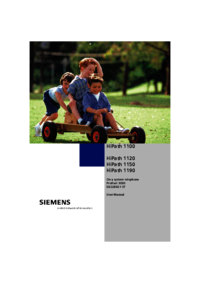


 (76 pages)
(76 pages)
 (53 pages)
(53 pages) (1 pages)
(1 pages) (196 pages)
(196 pages)







Comments to this Manuals