Siemens HiPath 5000 RSM Operations Instructions
Browse online or download Operations Instructions for Telephones Siemens HiPath 5000 RSM. Siemens HiPath 5000 RSM Operating instructions [en] User Manual
- Page / 164
- Table of contents
- BOOKMARKS


- +L3DWK#6333# 1
- +L3DWK#8333#560 1
- RSWL3RLQW 933 RIILFH 1
- Before You Begin 2
- Important Notes 2
- Team and Executive/Secretary 7
- Local applications 8
- All About Your Telephone 9
- Basic Operating Instructions 10
- Start conference? 11
- Display contrast? 11
- Program/Service 11
- Accessing Functions 12
- ... With Function Keys 13
- Overview 14
- Operating the Display 14
- Display Menu 14
- Functions You Can Use 16
- Making and Answering Calls 18
- Using Call Waiting 20
- (Automatic Camp-On) 21
- Colleague 22
- Rejecting Calls 23
- Using Mailboxes 23
- Using Timed Reminders 24
- Using the Speakerphone 24
- Answerback 25
- Callers (Not for U.S.) 26
- Open door? 28
- 61=Open door? 28
- Overload Indication 30
- Making Calls 31
- Caller ID Suppression 33
- Speaker Call 33
- Dialing) 34
- Reserve Trunk 35
- Assigning a Station Number 35
- (Not for U.S.) 35
- Trunk Flash 36
- 67=Associated dial? 37
- Calling Multiple Parties 38
- Simultaneously 38
- Conducting a Conference 39
- Transferring a Call 41
- Parking a Call 43
- Redialing a Number 45
- Using a Caller List 45
- Retrieving the Caller List 46
- Directory? 49
- Using Repertory Dialing Keys 55
- Telephone (Not for U.S.) 57
- Using Callback 59
- Call Waiting (Camp-On) 60
- Progress 61
- Telephone Settings 62
- Room Acoustics 63
- Reading Angle 64
- Saving Your PIN 66
- Saving Station Numbers, Func 67
- Assigning Functions to Keys 69
- Steps) to a Key 72
- Saving Appointments 74
- Testing the Telephone 75
- Checking the Key Assignments 76
- Call Forwarding 77
- Numbers (MSN) (Not for U.S.) 79
- Using Other Functions 80
- (2)Space 81
- (3)Next letter in upper-case 81
- Answering Messages 82
- Leaving an Advisory Message 83
- Change Call Number (Relocate) 85
- G9 Enter the code 86
- Silent Monitor (U 87
- Monitoring a Room 87
- Te le ph on e 88
- Unauthorized Use 89
- Using System Functions from 89
- Dialing (Keypad Dialing) 91
- HiPath 3500/3550/3700/3750 92
- 3550 Only) 93
- Radio Paging (Not for U.S.) 94
- Functions with Trunk Keys 96
- Making Calls with Trunk Keys 97
- Retrieve it Again 97
- Tr u n k s 98
- Forwarding Calls on Lines 99
- Step by Step 100
- Using DSS Keys 101
- Secretary Group) 103
- Using Other Team Functions 104
- Using Local Applications 110
- (1)Space 112
- External Keyboard 113
- Personal Directory 114
- Creating a New Entry 115
- Displaying an Entry 122
- Deleting all Entries 123
- Changing Captions 127
- Corporate Directory 129
- Advanced Search 130
- WAP Browser 134
- Local Settings 136
- Calibrating the Touchscreen 137
- Keyboard 139
- Setting Web Access Parameters 141
- Setting Dialing Rules 142
- Special Function in the LAN 143
- (PC Network) 143
- Transferring Call Forwarding 144
- Using Night Answer 145
- GA: Enter the code 146
- Controlling Relays 147
- Opening the Door 148
- Labeling Key Fields 149
- Documentation 150
- Accessories 151
- Fixing Problems 152
- Restart the Telephone 154
- ZZZ1KLSDWK1FRP 164
Summary of Contents
+L3DWK#6333#+L3DWK#8333#560+L3DWK#$OO6HUYH/#+LFRP#483#(2+RSWL3RLQW 933 RIILFH2SHUDWLQJ#,QVWUXFWLRQV
Basic Operating Instructions10Basic Operating InstructionsoptiPoint 600 office Control PanelKeys fortelephonesettingsIlluminated touchscreen display,3
Step by StepTeam and Executive/Secretary Functions with Trunk Keys100Deactivating call forwarding:Press the key. The LED lights upSelect and confirm.o
Team and Executive/Secretary Functions with Trunk Keys101Step by StepUsing DSS KeysEach team member has a DSS key for every other mem-ber in the team.
Step by StepTeam and Executive/Secretary Functions with Trunk Keys102Transferring a Call in ProgressPress the DSS key and announce the call, if desire
Team and Executive/Secretary Functions with Trunk Keys103Step by StepTransferring Calls Directly to the Executive (Only in an Executive/Secretary Grou
Step by StepUsing Other Team Functions104Using Other Team FunctionsTurning Group Call On and OffIf this function has been configured (contact your ser
Using Other Team Functions105Step by StepYou belong to multiple groups or to one group with trunk keys (including executive/secretary teams).Select an
Step by StepUsing Other Team Functions106Accepting a Call for Another Member of Your TeamYou can accept calls for other telephones in your team from y
Using Other Team Functions107Step by StepSaving, displaying, and deleting telephones for the ringing group:Press the key. The LED lights upSelect and
Step by StepUsing Other Team Functions108Uniform Call Distribution (UCD)If this function has been configured (contact your ser-vice personnel), you be
Using Other Team Functions109Step by StepRequesting and activating a work time:If you want to follow-up on the last call you answered without being di
Basic Operating Instructions11Step by StepHow to Use these Operating InstructionsYou will find a graphic representation of the steps in log-ical seque
Step by StepUsing Local Applications110Using Local ApplicationsEntering CharactersYou can enter text, digits and symbols in local applica-tions in any
Using Local Applications111Step by Stepe.g. Enter alphanumeric characters and symbols. Switch to diacritical marks. The option for entering
Step by StepUsing Local Applications112Entering Characters via the KeypadThe table shows how to enter characters in a local ap-plication’s text fields
Using Local Applications113Step by StepExternal KeyboardKey functions are easy to use with the optional external keyboard.Toggle between the Phone tab
Step by StepUsing Local Applications114Personal DirectoryThe Personal function on your optiPoint 600 office enables you to save telephone numbers and
Using Local Applications115Step by StepCreating a New EntryClick on the Personal tab.The personal directory opens.Click on the softkey.if necessary DE
Step by StepUsing Local Applications116On page 1 you can enter a name and up to three tele-phone numbers, On page 2 you can enter any additional infor
Using Local Applications117Step by StepSelecting/Finding an Entry to be Modified or DeletedPrecondition: The personal directory contains entries/names
Step by StepUsing Local Applications118Mark the name you want.A scroll bar is displayed if more than six names are saved. You can browse the list by d
Using Local Applications119Step by StepEditing/Deleting/Changing an EntryPrecondition: You have marked an entry/name and clicked on the "Edit&quo
Step by StepBasic Operating Instructions12Screen DisplaysThe graphics-enabled touchscreen display shows:• Data from the internal telephone directory Æ
Step by StepUsing Local Applications120Changing an entryClick on the softkey.The first page of the two-page "Change directory entry" in-put
Using Local Applications121Step by StepThe following softkeys are available:Cancel the display. If you have made any changes, con-firmation will be re
Step by StepUsing Local Applications122Displaying an EntryPrecondition: You have marked an entry/name and clicked on the "Details" softkey Æ
Using Local Applications123Step by StepDisplaying the Number of Existing EntriesClick on the Personal tab.The personal directory opens.Click on the so
Step by StepUsing Local Applications124Importing or Exporting a Personal Directory via USBYou can transfer all your personal directory entries from yo
Using Local Applications125Step by StepImporting/Exporting the Personal Directory via LANYou can transfer all personal directory entries from a server
Step by StepUsing Local Applications126Settings for data transfer via LANClick on the Service tab. or ;Click on the menu item "Personal Options&q
Using Local Applications127Step by StepChanging CaptionsYou can change the captions such as "Name" or "Mobile" that designate the
Step by StepUsing Local Applications128The following softkeys are available:Cancel the display. If you have made any changes, con-firmation will be re
Using Local Applications129Step by StepCorporate DirectoryThe "Corporate" application’s start display features a search mask which provides
Basic Operating Instructions13Step by Step... With Function KeysIf you saved a function on a key Æ page 69, you can ac-cess it directly as follows :Pr
Step by StepUsing Local Applications130Advanced SearchIn comparison to the fast search Æ page 53 the ad-vanced search provides options for searching o
Using Local Applications131Step by StepThe following softkeys are available:Cancel the display.The display changes to fast search Æ page 129.Delete th
Step by StepUsing Local Applications132Displaying results"Searching" appears in the top right of the display when the search is running. The
Using Local Applications133Step by StepDisplaying an entryPrecondition: You have marked an entry/name and clicked on the "Details" softkey Æ
Step by StepUsing Local Applications134WAP BrowserThe "Web access" application provides access to infor-mation on the corporate intranet.Req
Using Local Applications135Step by StepWAP browser Options menuThe following functions can be performed on every WAP page via the WAP browser’s Option
Step by StepUsing Local Applications136Local SettingsBesides options for personal directory settings (Æ page 123 onwards), the "Service" app
Using Local Applications137Step by StepCalibrating the TouchscreenBy calibrating the touchscreen of your optiPoint 600 office you can customize the di
Step by StepUsing Local Applications138Selecting your Operating LanguageYou can change the language of the menus and text out-put in local application
Using Local Applications139Step by StepSelecting a Language for the External KeyboardYour optiPoint 600 office tries to automatically detect the langu
Basic Operating Instructions14Display with Touchscreen FunctionalityIn addition to situation-dependent functions, you can also use and access local ap
Step by StepUsing Local Applications140Setting a Password for Personal OptionsYou can change or delete the default password for ac-cessing the "P
Using Local Applications141Step by StepSetting Web Access ParametersIf WAP server access is password-protected, you must enter the access data here.Cl
Step by StepUsing Local Applications142Setting Dialing RulesThe station numbers in your corporate directory Æ page 129 are available in the internatio
Special Function in the LAN (PC Network)143Step by StepSpecial Function in the LAN (PC Network)If your telephone is operating in a HiPath 5000 RSM en-
Step by StepSpecial Function in the LAN (PC Network)144Transferring Call ForwardingYou can activate/deactivate call forwarding Æ page 77 for your tele
Special Function in the LAN (PC Network)145Step by StepUsing Night AnswerIf authorized (contact your service personnel), you can define telephones in
Step by StepSpecial Function in the LAN (PC Network)146Activating and Deactivating a Ringing GroupYou can have calls for your telephone signaled audib
Special Function in the LAN (PC Network)147Step by StepControlling RelaysIf this feature is configured (contact your service per-sonnel), you can also
Step by StepSpecial Function in the LAN (PC Network)148Opening the DoorIf this feature is configured (contact your service per-sonnel), you can also a
Labeling, Documentation and Accessories149Labeling, Documentation and AccessoriesLabeling Key FieldsYou can chose from the following options to label
Basic Operating Instructions15The Applications tab contains local applications, such as:• Personal: personal telephone directory Æ page 114• Corporate
Labeling, Documentation and Accessories150Attaching a Station Number LabelSelf-adhesive call-number labels are also delivered with your optiPoint.Writ
Labeling, Documentation and Accessories151AccessoriesThe following accessories help you customize your telephone to your indi-vidual preferences. opti
Fixing Problems152Fixing ProblemsTelephone Maintenance• Always use a damp or antistatic cloth to clean the telephone. Never use a dry cloth.• If the t
Fixing Problems153Step by StepResponding to Error Messages on the ScreenPossible cause:The station number is incorrect.Possible response:Enter a corre
Step by StepFixing Problems154Restart the TelephoneOther errors (e.g. the display shows "System forced logoff") can be repaired sometimes by
155IndexIndexAaccessories ... 151account code ... 58activating
156IndexDdeleting advisory messages ... 83desk microphone ... 151details, fax ...
157IndexGgroup call ... 104in a team ... 102Hhandsfree an
158IndexOopen listening ... 19opening door ... 28with a code ...
159IndexTteam with trunk keys ... 96telephonecleaning ... 152locking ...
Basic Operating Instructions16Functions You Can UseBasic and Enhanced FunctionsYou can use all basic and enhanced communications platform functions th
Overview of Functions and Codes (Alphabetical)160%Overview of Functions and Codes (Alphabetical)The table below lists all available functions as they
Overview of Functions and Codes (Alphabetical)161%Door opener onDoor opener off99*89#89XXDTMF dialing 9*53 XForwarding on1=all calls2=external calls o
Overview of Functions and Codes (Alphabetical)162%RelocateComplete Relocate 99*9419#9419XReserve trunk 9 XReset services 9 #0 XRetrieve call 9*63 XRin
Overview of Functions and Codes (Alphabetical)163%UCDLog onLog offAvailableNot availableWork onWork offUCD night onUCD night offCalls in queue99999999
‹#6LHPHQV#$*#5336,QIRUPDWLRQ#DQG#&RPPXQLFDWLRQ#1HWZRUNV+RIPDQQVWU1#84#‡#'0;468<#0XQLFK5HI1#1R1=#$643360+43450&458040:94<7KH#LQIRUPD
Basic Operating Instructions17Using the Telephone Efficiently• You probably have certain colleagues or external parties with whom you talk on the phon
Step by StepMaking and Answering Calls18Making and Answering CallsSpecial default ring signaling is set for your telephone:• When you receive an inter
Making and Answering Calls19Step by StepEnding the call:Press the key. The LED goes out.orPress the key.Notes on speakerphone mode:• Tell the other pa
2Before You BeginThese operating instructions describe the optiPoint 600 office telephone on your HiPath 3000 / 5000 RSM.They describe all functions y
Step by StepMaking and Answering Calls20Switching to Speakerphone Mode Precondition: You are conducting a call with the hand-set. and IHold down the k
Making and Answering Calls21Step by StepPlacing the first call on hold and answering the sec-ond call:Select and confirm.orF>>Press the key. The
Step by StepMaking and Answering Calls22Turning the Call Waiting Tone On and OffYou can suppress the call waiting tone (every six sec-onds) for extern
Making and Answering Calls23Step by StepRejecting CallsYou can reject calls which you do not wish to take. The call is then signaled at another defina
Step by StepMaking and Answering Calls24Using Timed RemindersPrecondition: You must have saved a timed reminder Æ page 74. The current time is the tim
Making and Answering Calls25Step by StepEnabling and Disabling Handsfree AnswerbackSelect and confirm.ororFB? or GB?Enter the code for "on"
Step by StepMaking and Answering Calls26Turning Ringer Cutoff On and OffYou can activate the ringer cutoff function if you do not want the receive any
Making and Answering Calls27Step by StepTurning the Microphone On and OffTo prevent the other party from listening in while you consult with someone i
Step by StepMaking and Answering Calls28Answering Calls from the Entrance Telephone and Opening the DoorIf an entrance telephone has been programmed,
Making and Answering Calls29Step by StepOpening the door with a code (at the door):DAfter ringing the bell, enter the five-digit code (using the keypa
Contents3Basic Operating Instructions. . . . . . . . . . . . . . . . . . . 10optiPoint 600 office Control Panel . . . . . . . . . . . . . . . . . . .
Step by StepMaking and Answering Calls30Display Number of Waiting Calls and Overload IndicationYou can show the number of external waiting calls on th
Making Calls31Step by StepMaking CallsOff-Hook DialingCLift the handset.DInternal calls: Enter the station number.External calls: Enter the external c
Step by StepMaking Calls32En-Bloc Sending/Correcting NumbersIf this feature is configured (contact your service per-sonnel), a connection is not attem
Making Calls33Step by StepCaller ID SuppressionYou can prevent your station number or name from ap-pearing on the displays of external parties you cal
Step by StepMaking Calls34Activating Tone Dialing (DTMF Suffix-Dialing)You can transmit dual-tone multifrequency (DTMF) sig-nals to control devices su
Making Calls35Step by StepReserve TrunkIf this feature is configured (contact your service per-sonnel), you can reserve a busy trunk for your own use.
Step by StepMaking Calls36Trunk FlashTo activate ISDN-type services and features through the network carrier’s analog trunks or those of other com-mun
Making Calls37Step by StepAssociated Dialing/Dialing AidIf this function has been configured (contact your ser-vice personnel), you can use a dialing
Step by StepCalling Multiple Parties Simultaneously38Calling Multiple Parties SimultaneouslyCalling a Second Party (Consultation Hold)You can call a s
Calling Multiple Parties Simultaneously39Step by StepCombine the calling parties into a three-party con-ferenceSelect and confirm.or F<Press the ke
Contents4Answering a Call With a Headset . . . . . . . . . . . . . . . . . . . . . . . . . . . . . 25Turning Do Not Disturb On and Off. . . . . . .
Step by StepCalling Multiple Parties Simultaneously40Select and confirm.or F<Press the key. The LED lights up. Enter the code. The LED goes out.Che
Calling Multiple Parties Simultaneously41Step by StepRemoving the ISDN Central Office Party From the Conference (Only for U.S.)Select and confirm.orF=
Step by StepCalling Multiple Parties Simultaneously42DEnter the group’s station number. HAnnounce the call.When a member of the group accepts the call
Calling Multiple Parties Simultaneously43Step by StepParking a CallYou can park up to ten calls, either internal, external, or both. Parked calls can
Step by StepCalling Multiple Parties Simultaneously44Placing External Calls on HoldIf you have programmed a key on your telephone as a hold key Æ page
Making Calls to Stored Destinations45Step by StepMaking Calls to Stored DestinationsRedialing a NumberThe last three external telephone numbers dialed
Step by StepMaking Calls to Stored Destinations46Retrieving the Caller ListPrecondition: The service personnel in charge set up a caller list for your
Making Calls to Stored Destinations47Step by StepEnding a retrieve operationSelect and confirm.or or Click on the softkey or press the key.orPress th
Step by StepMaking Calls to Stored Destinations48Removing an Entry from the Caller ListPrecondition: You have retrieved the caller list, the call you
Making Calls to Stored Destinations49Step by StepDialing from the Internal DirectoryIf this function has been configured (ask the service per-sonnel),
Contents5Making Calls to Stored Destinations . . . . . . . . . . . . 45Redialing a Number . . . . . . . . . . . . . . . . . . . . . . . . . . . . . .
Step by StepMaking Calls to Stored Destinations50Press keys to enter the first letters of a name. Every let-ter entered narrows down your selection. U
Making Calls to Stored Destinations51Step by StepDialing from the Personal DirectoryPrecondition: The personal directory contains entries/names with c
Step by StepMaking Calls to Stored Destinations52Dialing the default call number:Precondition: One of the call numbers entered for the marked name was
Making Calls to Stored Destinations53Step by StepDialing from the Corporate DirectoryPrecondition: You can access a corporate directory via LAN.Select
Step by StepMaking Calls to Stored Destinations54Dialing a call number:if necessary If there is more than one suitable entry/name, select the entry y
Making Calls to Stored Destinations55Step by StepUsing Repertory Dialing KeysPrecondition: You have saved a station number on a repertory dialing key
Step by StepDisplaying and Assigning Call Charges56Displaying and Assigning Call ChargesDisplaying Call Charges (Not for U.S.)For the current call:The
Displaying and Assigning Call Charges57Step by StepDisplaying Call Charges for Another Telephone (Not for U.S.)If this function is configured (contact
Step by StepDisplaying and Assigning Call Charges58Dialing with Call Charge AssignmentYou can assign external calls to certain projects.Precondition:
If You Cannot Reach a Destination ...59Step by StepIf You Cannot Reach a Destination ...Using CallbackIf a user is busy or is not answering, you can s
Contents6Saving Station Numbers, Functions, Procedures and Appointments . . . . . . . . . . . . . . . . . . . . . . . . . . . . . . . .67Saving Repert
Step by StepIf You Cannot Reach a Destination ...60Deleting a displayed entry:Press the "OK" dialog key to confirm your selectionEnding call
If You Cannot Reach a Destination ...61Step by StepBusy Override - Joining a Call in ProgressThis function is only available if it has been configured
Step by StepTelephone Settings62Telephone SettingsAdjusting the Ring VolumeJ or KPress these keys while the phone is idle.Confirm.J or KTo raise or lo
Telephone Settings63Step by StepAdjusting the Attention Ring VolumeIf you belong to a team that uses trunk keys, the tele-phone can alert you to other
Step by StepTelephone Settings64Selecting the Language of Screen PromptsYou can change the dialog language in the "Phone" tab.To change the
Telephone Settings65Step by StepLocking the Telephone to Prevent Un-authorized UseYou can prevent unauthorized persons from using your telephone and i
Step by StepTelephone Settings66Saving Your PINTo use the functions• to prevent unauthorized persons from using your telephone Æ page 65• to use anoth
Saving Station Numbers, Functions, Procedures and Appointments67Step by StepSaving Station Numbers, Func-tions, Procedures and Appoint-mentsYou can sa
Step by StepSaving Station Numbers, Functions, Procedures and Appointments68or If you make a mistake:Select and confirm. This deletes all entered digi
Saving Station Numbers, Functions, Procedures and Appointments69Step by Stepor If you make a mistake:Select and confirm. This deletes all entered digi
Contents7Controlling Relays . . . . . . . . . . . . . . . . . . . . . . . . . . . . . . . . . . . . . . . . . 93Sensors (HiPath 3300/3350/3500/3550 O
Step by StepSaving Station Numbers, Functions, Procedures and Appointments70Meaning of LED Signals for Saved Functions:Call forwarding, Forwarding - t
Saving Station Numbers, Functions, Procedures and Appointments71Step by StepTrunk group key:At least one trunk is free.All trunks in the trunk group a
Step by StepSaving Station Numbers, Functions, Procedures and Appointments72Assigning a Procedure (Operating Steps) to a KeyStation numbers and functi
Saving Station Numbers, Functions, Procedures and Appointments73Step by StepConfirm.orSelect and confirm.US: Exit?UK: End?US: Another key?UK: Program
Step by StepSaving Station Numbers, Functions, Procedures and Appointments74Saving AppointmentsYou can tell your telephone to give you a call when you
Testing the Telephone75Step by StepTesting the TelephoneTesting the Telephone FunctionsYou can test your telephone functions.Precondition: Your teleph
Step by StepTesting the Telephone76Checking the Key AssignmentsYou can check the assignment of keys on your tele-phone to see which functions are prog
Call Forwarding77Step by StepCall ForwardingUsing Variable Call ForwardingYou can immediately forward internal or external calls to different internal
Step by StepCall Forwarding78Using Night AnswerWhen night answer mode is active, for example during a lunch break or after office hours, all external
Call Forwarding79Step by StepCall Forwarding in the Carrier Networkand Forwarding Multiple Subscriber Numbers (MSN) (Not for U.S.)If this function has
Contents8ØLocal applicationsUsing Local Applications . . . . . . . . . . . . . . . . . . . . .110Entering Characters . . . . . . . . . . . . . . . . .
Step by StepUsing Other Functions80Using Other FunctionsSending a MessageYou can send short text messages to users who have system telephones. Transmi
Using Other Functions81Step by StepEntering text via the keypad9 ... B, F, GEnter text (max. 24 characters) via the keypad. Digit keys must be pressed
Step by StepUsing Other Functions82After entering text:Confirm.Deleting/Displaying the Message SentSelect and confirm.orG?AEnter the code.Follow the d
Using Other Functions83Step by StepLeaving an Advisory MessageYou can leave an advisory message on your telephone screen for internal callers who want
Step by StepUsing Other Functions84Using Another Telephone Like Your OwnOther people can temporarily use your telephone for outgoing calls as though i
Using Other Functions85Step by StepChange Call Number (Relocate)You can put your call number on every other available telephone when it is set up (ask
Step by StepUsing Other Functions86Fax Details and Message on Answer-ing MachineIf a fax or answering machine is connected to your sys-tem and you hav
Using Other Functions87Step by StepSilent Monitor (UP0/E only)If this function has been configured (contact your ser-vice personnel), you can join a c
Step by StepUsing Other Functions88Activating Functions for Another Te le ph on eIf this function has been configured (contact your ser-vice personnel
Using Other Functions89Step by StepLocking Another Telephone to Prevent Unauthorized UseIf this function has been configured (contact your ser-vice pe
Contents9ØAll About Your TelephoneLabeling, Documentation and Accessories . . . . . 149Labeling Key Fields . . . . . . . . . . . . . . . . . . . . . .
Step by StepUsing Other Functions90• Send a message, code: *68/#68 Æ page 80• Leave an advisory message, code: *69/#69 Æ page 83• Group ringing, code:
Using Other Functions91Step by StepUsing Functions in ISDN via Code Dialing (Keypad Dialing)If authorized (contact your service personnel), you can se
Step by StepUsing Other Functions92Controlling Connected Computers or OtherPrograms and Telephone Data Service(HiPath 3500/3550/3700/3750Only)If this
Using Other Functions93Step by StepControlling RelaysIf this function has been configured (contact your ser-vice personnel), you can turn up to four r
Step by StepUsing Other Functions94Radio Paging (Not for U.S.)If paging equipment is connected to your system (con-tact your service personnel), you c
Using Other Functions95Step by StepSelect and confirm.orAnswering the page from the nearest telephone:CLift the handset.Press the key. The LED lights
Step by StepTeam and Executive/Secretary Functions with Trunk Keys96Team and Executive/SecretaryFunctions with Trunk KeysIf this function has been con
Team and Executive/Secretary Functions with Trunk Keys97Step by StepAnswering Calls with Trunk KeysPrecondition: Your telephone is ringing and/or the
Step by StepTeam and Executive/Secretary Functions with Trunk Keys98Retrieving the call:Press the slowly flashing trunk key.Switching Between Phone Ca
Team and Executive/Secretary Functions with Trunk Keys99Step by StepForwarding Calls on LinesYou can immediately forward internal or external calls on
More documents for Telephones Siemens HiPath 5000 RSM

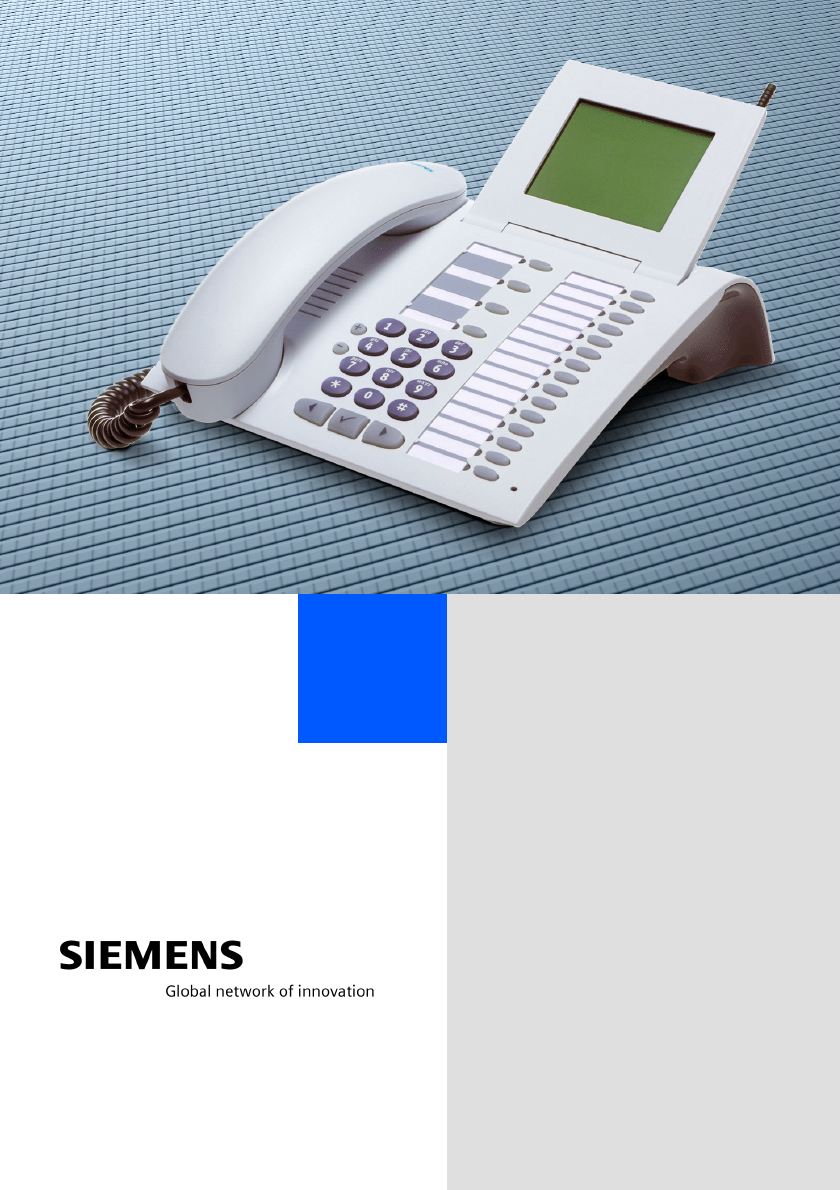
 (516 pages)
(516 pages)




 (177 pages)
(177 pages) (58 pages)
(58 pages)







Comments to this Manuals