Siemens Multi Address Appearance (MAA) On OpenStage User's Guide
Browse online or download User's Guide for Telephones Siemens Multi Address Appearance (MAA) On OpenStage. Siemens Multi Address Appearance (MAA) On OpenStage User guide User Manual
- Page / 212
- Table of contents
- BOOKMARKS




- Documentation 1
- Important information 2
- Location of the telephone 3
- Software update 3
- Contents 4
- General information 12
- Intended use 13
- Telephone type 13
- Voice encryption 13
- Team functions 14
- OpenStage Manager 17
- Keys and controls 19
- Mode keys 20
- TouchGuide 21
- Programmable sensor keys 23
- [1] Space 24
- [3] Delete character 24
- 4 key on the keypad 25
- Graphic display 26
- Display keyboard 27
- Context-dependent displays 29
- Telephony dialogs 30
- Messages 30
- Context menus 31
- Pop-up window 31
- Application tab 32
- Application navigation 33
- Telephony interface 34
- Phonebooks 35
- Personal phonebook 36
- LDAP directory 37
- System phonebook 37
- Entry details 39
- Voicemail 40
- Settings – Service Menu 41
- Help function 43
- Basic functions 45
- (speakerphone mode) 46
- Switching to the handset 47
- Open listening 47
- Making calls 48
- On-hook dialing 49
- Ending a call 50
- Rejecting a call 50
- Transferring a call 53
- Using callback 54
- Enhanced phone functions 56
- Using the speakerphone 57
- Using a system phonebook 62
- Using the LDAP directory 62
- Dialing with speed-dial keys 63
- Reserving a trunk 66
- During a call 68
- (call waiting) 69
- Parking a call 70
- Conducting a conference 72
- Recording a call 75
- [ Announce the call 76
- \ Replace the handset 76
- Sending a trunk flash 77
- Call waiting (camp-on) 78
- Call forwarding 80
- Call forwarding key 81
- Program/Service menu 84
- Deactivating call forwarding 85
- (MSN) (not for U.S.) 88
- Programming sensor keys 89
- Overview of functions 91
- Programming a procedure key 93
- Configuring repdial keys 95
- S Hold down the required key 97
- Phonebooks and call lists 98
- Changing contact data 100
- Managing the phonebook 101
- Managing groups 102
- LDAP database 104
- Quick search 105
- Call lists 106
- Step by Step 107
- W Select a connection 109
- # Press the key shown 110
- Privacy/security 111
- User password 112
- Deactivating the ring tone 113
- Do not disturb 114
- Monitoring a room 115
- (not for U.S.) 116
- Saving your PIN 119
- More functions/services 120
- Using timed reminders 121
- Sending a message 122
- Leaving an advisory message 124
- Mobility variants 126
- Controlling relays 137
- (only for HiPath 3000) 137
- Radio paging (not for U.S.) 138
- Making calls in the team/ 139
- Trunk keys 140
- Dialing with trunk keys 141
- MULAP conference release 142
- Direct station selection key 143
- Forwarding calls on trunks 145
- Using team functions 148
- Ringing group 150
- Special functions in the LAN 153
- Using night answer 155
- Opening a door 158
- Adjusting display settings 159
- Color scheme 162
- Contrast for the 165
- OpenStage Key Module 165
- Adjusting audio settings 166
- Room character 167
- Setting headset port use 168
- Ringtone 169
- En-bloc dialing 171
- Language for system functions 171
- Configuring Bluetooth 172
- Managing Bluetooth devices 175
- Context menu 179
- Resetting user data 182
- Phone test 183
- Bluetooth 184
- Transferring contacts 185
- Sending a vCard 186
- Using a Bluetooth headset 187
- Saving user data 189
- Restoring user data 190
- Restoring selected user data 191
- Checking backups 192
- Deleting backups 192
- Differing display view 193
- Web interface 194
- Calling up the Web interface 195
- [1] Information - read only 196
- Fixing problems 197
- Troubleshooting 199
- Caring for your telephone 199
- Display icons 210
Summary of Contents
Communication for the open mindedSiemens Enterprise Communicationswww.siemens.com/openDocumentationHiPath 2000, HiPath 3000, HiPath 5000 HiPath OpenOf
10ContentsIndividual phone configuration . . . . . . . . . . . . . . .159Adjusting display settings . . . . . . . . . . . . . . . . . . . . . . . . .
Step by StepPhonebooks and call lists100Changing contact datau Press the key until the "Personal" tab is active.Select a contact.g Open the
Phonebooks and call lists101Step by StepManaging the phonebookDefining the contact display formatu Press the key until the "Personal" tab is
Step by StepPhonebooks and call lists102Managing groupsCreating a groupu Press the key until the "Personal" tab is active.Confirm. Select an
Phonebooks and call lists103Step by Steporh Press the key shown.Confirm.Deleting a contact from a groupu Press the key until the "Personal"
Step by StepPhonebooks and call lists104LDAP database Information about the LDAP directory can also be found on Æ page 37.Finding an LDAP entryPay att
Phonebooks and call lists105Step by StepQuick searchu Press the key as often as required until the "Corporate" (LDAP) tab is active.j Enter
Step by StepPhonebooks and call lists106Call listsFor a detailed description of this function, see Æ page 38.View detailsw Press the key until the cal
Phonebooks and call lists107Step by StepCopying entries from the call logs into the personal phonebookw Press the key until the call list you want is
Step by StepDisplaying and assigning call charges108Displaying and assigning call chargesDisplaying call charges (not for U.S.)For the current callCal
Displaying and assigning call charges109Step by StepDisplaying call charges for another telephone (not for U.S.)If configured (contact your service pe
11ContentsData backup to USB memory stick . . . . . . . . . . . .188Saving user data . . . . . . . . . . . . . . . . . . . . . . . . . . . . . . . .
Step by StepDisplaying and assigning call charges110Dialing with call charge assignmentYou can assign external calls to certain projects.Prerequisite:
Privacy/security111Step by StepPrivacy/securityVoice encryption (only for HiPath 2000/3000/5000/OpenOffice EE)Notes on voice encryptionUnencrypted con
Step by StepPrivacy/security112User passwordThe user password protects access to the user menu Æ page 41.zYou can also configure this setting via the
Privacy/security113Step by StepTurning ringer cutoff on and offIf you do not wish to take calls, you can activate the ring-er cutoff function. Calls a
Step by StepPrivacy/security114Do not disturbIf you do not wish to take calls, you can activate do not disturb. Internal callers hear the busy tone, e
Privacy/security115Step by StepMonitoring a roomYou can use a phone to monitor a room. This function must be enabled on the monitoring phone. When you
Step by StepPrivacy/security116Trace call: identifying anonymous callers (not for U.S.)You can identify malicious external callers. You can record the
Privacy/security117Step by StepLocking the telephone to prevent unau-thorized useYou can prevent unauthorized parties from using your phone during you
Step by StepPrivacy/security118Locking another telephone to prevent unauthorized useIf configured (contact your service personnel), you can lock and u
Privacy/security119Step by StepSaving your PINEnter the lock code to use the functions• for locking the phone Æ page 117 • for using another telephone
General information12General informationAbout this manualThis document contains general descriptions of the technical options, which may not always be
Step by StepMore functions/services120More functions/servicesAppointments functionYou can program your telephone to send you a timed re-minder call.Yo
More functions/services121Step by StepUsing timed remindersPrerequisite: You have saved a reminder Æ page 120. The saved time arrives.The phone is rin
Step by StepMore functions/services122Sending a messageYou can send short text messages to individual stations or groups of stations with system telep
More functions/services123Step by StepViewing and editing incoming messagesPay attention to the notes on Æ page 40.x The LED lights up. Press the key
Step by StepMore functions/services124Leaving an advisory messageYou can leave messages/advisory messages on your phone’s display for internal callers
More functions/services125Step by StepDisplaying the number of waiting calls/overload displayYou can show the number of external waiting calls on the
Step by StepMore functions/services126Using a mobile connection at another phoneYou can configure a mobile phone connection that was set up especially
More functions/services127Step by StepData PrivacyWhen "logging onto" the "guest telephone", the follo-wing mobile connection sett
Step by StepMore functions/services128Logging on to the "guest telephone"Log the mobile connection on to the "guest telephone".Pre
More functions/services129Step by StepMoving the connection to the next telephoneIf you want to move your connection from the first "guest teleph
General information13Intended useThe OpenStage phone is a desktop unit designed for voice transmission and for connection to the LAN. Any other use is
Step by StepMore functions/services130Fax details and message on answering machineIf a fax or answering machine is connected to your sys-tem and you h
More functions/services131Step by StepActivating functions for another telephoneIf configured (contact your service personnel), you can activate and d
Step by StepMore functions/services132Using system functions from outside DISA (direct inward system access)If configured (contact your service person
More functions/services133Step by StepjWait for the dial tone and enter the code for example, *97 for Do not disturb on. If necessary, make further en
Step by StepMore functions/services134Using functions in ISDN via code dial-ing (keypad dialing)If authorized (contact your service personnel), you ca
More functions/services135Step by StepControlling Connected Computer or Their Programs/Tel. Data ServiceIf this function has been configured (contact
Step by StepMore functions/services136Communicating with PC applications over a CSTA interfaceIf configured (contact your service personnel), you can
More functions/services137Step by StepControlling relays (only for HiPath 3000)If this function has been configured (contact your ser-vice personnel),
Step by StepMore functions/services138Radio paging (not for U.S.)If radio paging equipment (PSE) is connected to your system (contact your service per
Making calls in the team/executive/secretary configuration139Step by StepMaking calls in the team/executive/secretary configurationIf configured (cons
General information14Multi-line telephone, executive/secretary functionsYour OpenStage 60/60 G/80/80 G is a "multi-line telephone". This mea
Step by StepMaking calls in the team/executive/secretary configuration140Line seizureLine seizure must be configured (consult your service personnel).
Making calls in the team/executive/secretary configuration141Step by StepAnswering calls with the trunk keysPrerequisite: You can see an incoming call
Step by StepMaking calls in the team/executive/secretary configuration142Making calls on multiple lines alternatelyPrerequisite: You are conducting a
Making calls in the team/executive/secretary configuration143Step by StepDirect station selection keyYour phone features a programmable sensor key con
Step by StepMaking calls in the team/executive/secretary configuration144Transferring a call in progressS Press the DSS key and announce the call if n
Making calls in the team/executive/secretary configuration145Step by StepForwarding calls on trunksYou can immediately forward internal or external ca
Step by StepMaking calls in the team/executive/secretary configuration146Deactivating call forwardingv Open the Program/Service menu Æ page 41.Select
Making calls in the team/executive/secretary configuration147Step by StepTransferring calls directly to the executive phoneNormally, all calls for the
Step by StepUsing team functions148Using team functionsIf configured (consult your service personnel), your tele-phone is part of a team. The team con
Using team functions149Step by StepYou belong to multiple groups or to one group with trunk keys (including executive/secretary configu-ration).c Open
Getting to know your OpenStage phone15Getting to know your OpenStage phoneThe following sections describe the most frequently used operating ele-ments
Step by StepUsing team functions150Accepting a call for another member of your teamYou can use your own telephone to accept calls for oth-er telephone
Using team functions151Step by StepUniform Call Distribution (UCD)If configured (consult your service personnel), you may belong to a group of station
Step by StepUsing team functions152Requesting and activating a work timeYou can request/activate work time to ensure you have enough time to wrap up t
Special functions in the LAN153Step by StepSpecial functions in the LANIf your telephone is operating in a HiPath 5000 environ-ment, multiple HiPath 2
Step by StepSpecial functions in the LAN154Setting up "follow me" call forwardingYou can activate/deactivate call forwarding HiPath 5000 for
Special functions in the LAN155Step by StepUsing night answerIf authorized (contact your service personnel), you can set telephones in other HiPath 20
Step by StepSpecial functions in the LAN156Ringing groupYou can have calls for your telephone signaled audibly at external telephones or at telephones
Special functions in the LAN157Step by StepControlling relays (only for HiPath 3000)If this feature is configured (contact your service person-nel), y
Step by StepSpecial functions in the LAN158Opening a doorIf configured (contact your service personnel), you can also activate the door opener Æ page
Individual phone configuration159Step by StepIndividual phone configuration Adjusting display settingsAdjusting the display to a comfortable rea-ding
Getting to know your OpenStage phone16Ports on the underside of the phoneOpenStage operating featuresOpenStage 80 80 G 60 60 GDisplay type Color TFT64
Step by StepIndividual phone configuration160Automatic screensaver activationSet how long OpenStage should be idle before the screensaver automaticall
Individual phone configuration161Step by StepScreensaver fade-in timeSet the speed at which the screensaver images change here (5 - 60 seconds).v Pres
Step by StepIndividual phone configuration162Color schemeSelect your preferred appearance for the menu display here. zYou can also configure this sett
Individual phone configuration163Step by StepLamp brightness for TouchSlider Adjust the brightness of the TouchSlider Æ page 19 by choosing one of the
Step by StepIndividual phone configuration164Set the sensitivity of the TouchGuidev Press the key shown until the "Settings" tab is active.
Individual phone configuration165Step by StepContrast for the OpenStage Key ModuleIf you have connected an OpenStage Key Module, you can adjust the ke
Step by StepIndividual phone configuration166Adjusting audio settingsOptimize the audio settings on your OpenStage for your environment and according
Individual phone configuration167Step by StepRoom characterConfiguring the appropriate acoustic settings for your environment:•Normal• Echoing• Muffle
Step by StepIndividual phone configuration168Setting headset port useHere you set whether you are using a wired or cordless DECT headset.zYou can also
Individual phone configuration169Step by StepRingtoneSelect your preferred ringtone from the available audio files. To upload your own files in "
Getting to know your OpenStage phone17Using network ports more efficiently OpenStage 60/80 has a built-in 10/100 Mbps Ethernet switch. OpenStage 60 G/
Step by StepIndividual phone configuration170if nec. j Enter and confirm the user password. Select and confirm the option shown. Select the "Ring
Individual phone configuration171Step by StepEn-bloc dialingIf "en-bloc dialing" is activated, you can delete charac-ters with the return ke
Step by StepIndividual phone configuration172Configuring BluetoothYou can use the following description to prepare your OpenStage 60/60 G/80/80 G for
Individual phone configuration173Step by StepDiscoverabilitySet whether your OpenStage should be discoverable for other Bluetooth devices. For more in
Step by StepIndividual phone configuration174orselect and confirm the option shown.PINThe PIN contains at least four alphanumeric characters.Prerequis
Individual phone configuration175Step by StepManaging Bluetooth devicesLinking manager listOnce you have scanned the area for Bluetooth-enabled device
Step by StepIndividual phone configuration176Only for the linking manager listj Enter and confirm the agreed PIN Æ page 174.If the linking request is
Individual phone configuration177Step by StepChanging an entry nameA Bluetooth device is entered in the list with the name set in the device. This is
Step by StepIndividual phone configuration178Tone and indication with an unsecured voice connectionThe pop-up menu which indicates an unsecured voice
Individual phone configuration179Step by StepContext menuHere you can define whether context menus Æ page 31 should close automatically, and define th
Getting to know your OpenStage phone18OpenStage Key ModuleThe OpenStage Key Module is a key module attached to the side of the phone that provides 12
Step by StepIndividual phone configuration180Setting the automatic display durationHere you can define how long context menus should re-main open.zYou
Individual phone configuration181Step by StepDisplaying network information Here you will find the information you need to access the Web interface Æ
Step by StepIndividual phone configuration182Resetting user dataThe following user-specific settings changed via the phone menu or the Web interface c
Individual phone configuration183Step by StepPhone testTo check the functionality of your phone, you can open the device test. One after another the L
Step by StepBluetooth184BluetoothBluetooth is an open standard for high-performance technology and allows wireless communication be-tween PCs, PDAs, m
Bluetooth185Step by StepTransferring contactsThe Bluetooth function on your OpenStage allows you to transfer contacts in vCard format (file extension:
Step by StepBluetooth186Sending a vCardPrerequisite: The Bluetooth connection is configured between your OpenStage and one other device Æ page 172. A
Bluetooth187Step by StepUsing a Bluetooth headsetYou can use any commercial Bluetooth headset with your OpenStage 60/60 G/80/80 G.Prepare your Bluetoo
Step by StepData backup to USB memory stick188Data backup to USB memory stickYou can save your OpenStage 60/60 G/80/80 G user settings and personal ph
Data backup to USB memory stick189Step by StepSaving user dataPrerequisite: The USB memory stick is correctly plugged in Æ page 188.v Press the key sh
Getting to know your OpenStage phone19Keys and controlsFunction keysAudio controlsAudio keysTouchSliderSimilar to the TouchGuide Æ page 21, you can se
Step by StepData backup to USB memory stick190Restoring user dataSelecting a backupPrerequisite: The USB memory stick is correctly plugged in Æ page 1
Data backup to USB memory stick191Step by StepRestoring selected user dataThis operation only overwrites data in "Restore" status with the s
Step by StepData backup to USB memory stick192Checking backupsCheck which backups are stored on the USB memory stick.Prerequisite: You have selected a
Differing display view in a HiPath 4000 environment193Differing display view in a HiPath 4000 environment Depending on the system configuration, some
Web interface194Web interfaceYou can configure a number of settings for your phone via the Web inter-face. Communication is via a secure HTTPS connect
Web interface195Configuring settings on the User PagesCalling up the Web interfaceOpen a Web browser on a LAN-based PC and enter the address provided
Web interface196Overview of the Web interface user menuUser login V Æ page 112Authentication V Æ page 112Audio– Settings – Ring file V Æ page 169– Roo
Fixing problems197Step by StepFixing problemsResponding to error messages on the screenPossible cause:Station number is incorrect.Possible reaction:En
Step by StepFixing problems198Possible cause 1:If "Clear other layer" appears on the menu: you tried to program a function or internal stati
Fixing problems199Step by StepTroubleshootingPressed key does not respond:Check if the key is stuck.Telephone does not ring:Check whether the "Do
Important information2Important informationTrademarksFor safety reasons, the telephone should only be sup-plied with power:• using the original power
Getting to know your OpenStage phone20Mode keysThese sensor keys allow you to switch to the required application with the simple stroke of a key. To s
200IndexIndexAAgents ... 151Answering machine ... 130Application ta
201IndexDData Mobility ... 127, 128, 129Data Privacy ... 127Debugging ...
202IndexKKey modules ... 18Keypad ... 25Keypad diali
203IndexRRecall ... 76Receiving volume ... 170Relays ...
204IndexVVariable call forwarding ... 81Voice encryption ... 13, 111connection status ...
Overview of functions and codes205Overview of functions and codes The following table lists all available functions, as shown on the display. If confi
Overview of functions and codes206Data I/O Service*494 XDirectory1=internal2=LDAP;;*54*54XXDISADISA intern ;;*47 XDiscreet Call *945DND onDND off;;;;*
Overview of functions and codes207Join groupLeave groupIn hunt groupOut of hunt group;;;;;;;;*85#85*85*#85#XXXXKeypad dialing;*503Lock all phones;*943
Overview of functions and codes208Retrieve line ;*63 XRing Transfer: OnRing Transfer: Off;;*502#502XXRinger cutoff onRinger cutoff off;;;;*98#98XXRing
Overview of functions and codes209UCDLog onLog offAvailableNot availableWork onWork offUCD night onUCD night offCalls in queue;;;;;;;;;*401#401*402#40
Getting to know your OpenStage phone21TouchGuideWith this control, you can manage most of your phone’s functions, as well as its displays.Before using
Display icons210Display icons Application tabTelephony interface Æ page 34Phonebooks Æ page 35Call lists Æ page 38 Messages Æ page 40Menu Æ page 41Hel
Display icons211Phonebook entriesPrimary business numberSecondary business numberMobile phone numberPrivate phone numberThe phone number is not saved
Copyright © Siemens EnterpriseCommunications GmbH & Co. KGHofmannstr. 5180200 MünchenDeutschlandSiemens Enterprise Communications GmbH & Co. K
Getting to know your OpenStage phone22Browsing in the call list and phonebook tabsIf you are in the phonebook, you normally navigate between the "
Getting to know your OpenStage phone23Programmable sensor keysYour OpenStage 80/80 G has nine (OpenStage 60/60 G: eight) illuminated sensor keys. You
Getting to know your OpenStage phone24Te x t i n p u tExample: Changing the key label Æ page 96.Enter the required characters via the keypad.Select t
Getting to know your OpenStage phone25KeypadTe x t i n p u tIn cases where text input is possible, you can use the keypad to input text, punctuation
Getting to know your OpenStage phone26Graphic displayYour OpenStage 60/60 G/80/80 G is equipped with a tilt-and-swivel color display Æ page 16. Appear
Getting to know your OpenStage phone27Display keyboardDepending on the context, the display keyboard is displayed with different elements. Use the Tou
Getting to know your OpenStage phone28Character overview (depends on the current language setting)Key 1x2x3x4x5x6x7x8x9x10x11x12x13x14x11[1][1] Space2
Getting to know your OpenStage phone29Context-dependent displaysDepending on the situation at hand, the graphic display on your OpenStage phone displa
Important information3Location of the telephone• The telephone should be operated in a controlled environment with an ambient temperature between 5°C
Getting to know your OpenStage phone30Telephony dialogsThe dialogs in the lower area of the display prompt you to input data or pro-vide you with info
Getting to know your OpenStage phone31Context menusIf the arrow icon g appears next to a selected entry, additional menu lev-els or selection options
Getting to know your OpenStage phone32Application tabIn many cases you can select further content within an application using tabs.Example: Press the
Applications available on your OpenStage phone33Applications available on your OpenStage phoneThe following descriptions provide an overview of the va
Applications available on your OpenStage phone34Telephony interfaceAdditional information is displayed in the telephony interface when your phone ring
Applications available on your OpenStage phone35PhonebooksIn addition to the personal phonebook, this application contains entries from other director
Applications available on your OpenStage phone36Personal phonebookThe "Personal" tab contains your personal phonebook. You can store up to 1
Applications available on your OpenStage phone37LDAP directoryIf you have access to an LDAP directory (contact the responsible service personnel), you
Applications available on your OpenStage phone38Call listsAll calls and numbers dialed on your phone are logged in chronological or-der in call lists.
Applications available on your OpenStage phone39Example: "Dialled" tabThe following functions are available via the context menu of a select
4ContentsContentsImportant information. . . . . . . . . . . . . . . . . . . . . . . . . .2Trademarks . . . . . . . . . . . . . . . . . . . . . . . . .
Applications available on your OpenStage phone40MailboxDepending on the type and configuration of your communications platform (contact the relevant s
Applications available on your OpenStage phone41Menu This menu includes a configuration area for users and administrators, as well as an area for any
Applications available on your OpenStage phone42AudioOptimize the volumes, audio settings and ring tones of your OpenStagefor your environment and acc
Applications available on your OpenStage phone43SecurityProtect your settings and data by assigning a password.VAdjust the settings on your telephone
Applications available on your OpenStage phone44Control and monitoring functionA control or monitoring function can be activated on your phone for ser
Basic functions45Step by StepBasic functionsAnswering a callYour OpenStage phone rings with the tone signal set when an incoming call is received. The
Step by StepBasic functions46Answering a call via the loudspeaker (speakerphone mode)Suggestions for using speakerphone mode• Tell the other party tha
Basic functions47Step by StepSwitching to speakerphone modePeople present in the room can participate in your call.Prerequisite: You are conducting a
Step by StepBasic functions48Making callsOff-hook dialing^ Lift the handset. j Internal calls: Enter the station number. External calls: Enter the ext
Basic functions49Step by StepOn-hook dialingj Internal calls: Enter the station number. External calls: Enter the external code and the station number
5ContentsApplications available on your OpenStage phone 33Application navigation . . . . . . . . . . . . . . . . . . . . . . . . . . . . . . . . . . .
Step by StepBasic functions50Dialing with DDS keysPrerequisite: You have saved a number on a sensor key Æ page 95.S Press the programmable repdial key
Basic functions51Step by StepTurning the microphone on and offTo prevent the other party from listening in while you consult with someone in your offi
Step by StepBasic functions52Calling a second party (consultation)You can call a second party while a call is in progress. The first party is placed o
Basic functions53Step by StepTransferring a callIf the person you are speaking to wants to talk to anoth-er colleague of yours, you can transfer the c
Step by StepBasic functions54Using callbackYou can request a callback if the station called is busy or if nobody answers. This feature saves you from
Basic functions55Step by StepViewing and deleting a stored callbackc Open the idle menu Æ page 29.Select and confirm the option shown[1]. Select and c
Step by StepEnhanced phone functions56Enhanced phone functionsAnswering callsAccepting calls via the HeadsetPrerequisite: You have connected a headset
Enhanced phone functions57Step by StepPay attention to the notes on voice encryption Æ page 111.Using the speakerphoneA colleague addresses you direct
Step by StepEnhanced phone functions58Answering calls from the entrance telephone and opening the doorIf an entrance telephone has been programmed, yo
Enhanced phone functions59Step by StepActivating the door openerv Open the Program/Service menu Æ page 41.Select and confirm the option shown. Select
6ContentsEnhanced phone functions. . . . . . . . . . . . . . . . . . . . .56Answering calls . . . . . . . . . . . . . . . . . . . . . . . . . . . . .
Step by StepEnhanced phone functions60Making callsRedialing from a call listFor information about the call lists as well as sample en-tries, refer to
Enhanced phone functions61Step by Steporg Open the context menu.Select and confirm the required phone number using the icons.Explanation of the icons
Step by StepEnhanced phone functions62Using a system phonebookFor information about the system phonebook, see Æ page 37. u Press the key shown until t
Enhanced phone functions63Step by StepMaking calls using system speed-dial numbersPrerequisite: You know the system speed-dial num-bers (consult your
Step by StepEnhanced phone functions64j Press the required speed-dial key. If the key is already in use, the programmed phone number appears on the sc
Enhanced phone functions65Step by StepTalking to your colleague with a speaker callYou can make a loudspeaker announcement through a loudspeaker if co
Step by StepEnhanced phone functions66Automatic connection setup/hotlineIf this function is configured (contact your service per-sonnel), the system a
Enhanced phone functions67Step by StepAssigning a station number (not for U.S.)If this function has been configured (contact your ser-vice personnel),
Step by StepEnhanced phone functions68During a callUsing call waiting (second call)You can be reached by a caller even if you are already conducting a
Enhanced phone functions69Step by StepPreventing and allowing a second call (call waiting)If this function has been configured (ask your service perso
7ContentsCall forwarding . . . . . . . . . . . . . . . . . . . . . . . . . . . . . .80Active call forwarding indication . . . . . . . . . . . . . . .
Step by StepEnhanced phone functions70Parking a callYou can park up to ten calls, either internal, external, or both. Parked calls can be displayed o
Enhanced phone functions71Step by StepPlacing an external call on holdIf you have programmed a hold key on your phone Æ page 89, you can put external
Step by StepEnhanced phone functions72Conducting a conferenceIn a conference call, you can talk to as many as four oth-er parties at the same time. Th
Enhanced phone functions73Step by StepEnding a conferenceg Open the context menu Æ page 31.Select and confirm the option shown.or\ Replace the handset
Step by StepEnhanced phone functions74Activating tone dialing/DTMF suffix-dialingYou can transmit dual-tone multifrequency (DTMF) sig-nals to control
Enhanced phone functions75Step by StepRecording a callIf configured (contact your service personnel), you can record an ongoing call.Prerequisite: You
Step by StepEnhanced phone functions76Transferring a call after a speaker call announcement in a groupIf this function has been configured (contact yo
Enhanced phone functions77Step by StepSending a trunk flash To activate ISDN-type services and features through the network carrier’s analog trunks or
Step by StepEnhanced phone functions78If you cannot reach a destinationCall waiting (camp-on)Prerequisite: You have dialed an internal number and hear
Enhanced phone functions79Step by StepUsing night answerWhen night answer mode is active, for example during a lunch break or after office hours, all
8ContentsPrivacy/security . . . . . . . . . . . . . . . . . . . . . . . . . . . . .111Voice encryption (only for HiPath 2000/3000/5000/OpenOffice EE)
Step by StepCall forwarding80Call forwardingYou can immediately forward internal or external calls to different internal or external telephones (desti
Call forwarding81Step by StepOverview of call forwarding typesDifferent input masks are displayed depending on how you program call forwarding (call f
Step by StepCall forwarding82Editing forwarding destinationsEntering a station number directly Prerequisite: The cursor is in a station number input f
Call forwarding83Step by StepSaving a station number as a favorite for call for-warding You can save up to five station numbers as favorites. These st
Step by StepCall forwarding84Forwarding express activation for "all calls"r Press the key quickly. The LED lights up.j Enter the forwarding
Call forwarding85Step by StepDeactivating call forwardingr Press the lit key. The LED goes out.orc Open the idle menu Æ page 29.Select and confirm the
Step by StepCall forwarding86Using system forwarding instructionsCall forwarding no reply (CFNR)Calls that are not answered after three rings (=defaul
Call forwarding87Step by StepCall forwarding in the event of telephone failure (CFSS)If configured (consult your service personnel), you can define an
Step by StepCall forwarding88Call forwarding in the carrier network and forwarding multiple subscriber numbers (MSN) (not for U.S.)If this function ha
Programming sensor keys89Step by StepProgramming sensor keysYou can program frequently used functions, phone numbers or procedures on your OpenStage 6
9ContentsMaking calls in the team/executive/secretary configuration . . . . . . . . . . . . . . . . . . . . . . . . . . . . . . .139Lines . . . . . .
Step by StepProgramming sensor keys90The label appears automatically and can be altered Æ page 96.The LED displays show the status of the function Æ p
Programming sensor keys91Step by StepOverview of functionsThe functions are split into the following menus:• Destinations• Feature Settings• PIN and A
Step by StepProgramming sensor keys92Tr u n k g r o u p k e y :S At least one trunk is free.R All lines in this trunk group are occupied.View call c
Programming sensor keys93Step by StepProgramming a procedure keyNumbers and functions which require further input, i.e. which contain several operatin
Step by StepProgramming sensor keys94Select the stored procedure by clicking the sen-sor key. Procedures with activatable/deactivatable func-tions are
Programming sensor keys95Step by StepConfiguring repdial keysYou can also program internal and external station num-bers on the second level. The LED
Step by StepProgramming sensor keys96Changing the label retrospectivelyThe label set when a repdial key was programmed can also be subsequently change
Programming sensor keys97Step by StepDeleting sensor key programmingS Hold down the required key.Select and confirm the option shown.if nec.Select and
Step by StepPhonebooks and call lists98Phonebooks and call listsPersonal phonebook For a detailed description of this function, see Æ page 35.Creating
Phonebooks and call lists99Step by StepSelect the "Default No." entry.The phone displays the current setting. Confirm.Select and confirm the





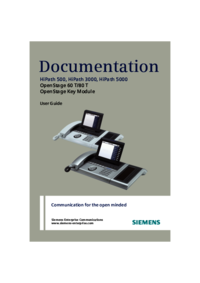

 (16 pages)
(16 pages)



 (71 pages)
(71 pages)







Comments to this Manuals