Siemens SpeedStream 5450 User Manual Page 28
- Page / 83
- Table of contents
- TROUBLESHOOTING
- BOOKMARKS
Rated. / 5. Based on customer reviews


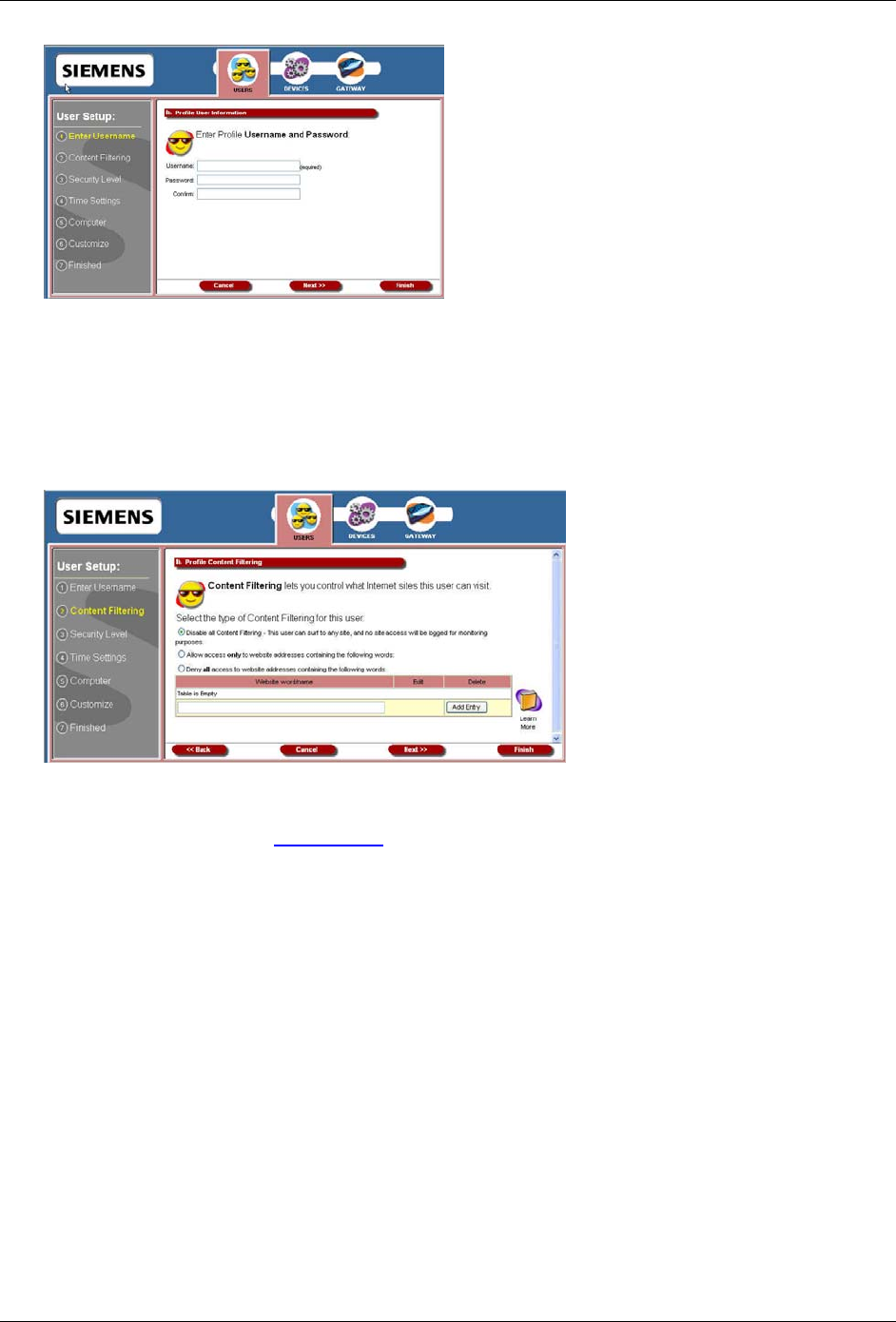
5450 Four-Port Router User’s Guide Configuring Users and Devices
2. Type a user name in Username.
3. Type a password in Password.
4. Re-type the password in Confirm.
5. Click Next. This displays the “Profile Content Filtering” window. (At any time during user
configuration, you can click Finish to complete the user profile and accept the defaults for this user.)
Content filtering restricts access to undesirable Web sites and Web content. The Enable User Profiling
option must be selected on the “
User Profiles” window for the content filtering option to be operational.
6. Select one of the following content filtering options:
• Disable all Content Filtering
User has access to all Internet content without restrictions.
• Allow access only to website addresses containing the following words
User has access only to the specified Web addresses or to addresses containing specified word
entries defined in the Website word/name table.
• Deny all access to website addresses containing the following words
User is denied access to all Web addresses specified as well as addresses that contain any
words specified in the Website word/name table.
7. If the Allow access only… or Deny all access… option is selected, type a word or Web address in
the box under the Website word/name table, then click Add Entry. The system responds by adding
the word or Web address to the Website word/name table.
Note: The entries in the Website word/name table may be either modified or deleted at any time by
clicking either Edit or Delete next to the corresponding word or Web address.
8. Click Next. This displays the “Profile Configuration Access” window.
23
- 5450 Four-Port Router 1
- Contents 4
- Introduction 6
- Minimum System Requirements 7
- Package Contents 7
- Physical Details 8
- Power Button 9
- General Safety Guidelines 10
- Installation 11
- Installing Line Filters 12
- Installation 13
- Chapter 3 14
- For Windows 9x/2000 20
- For Windows XP 20
- SpeedStream Router Setup 21
- Connecting to the Router 22
- Router Setup Wizard 23
- SpeedStream Gateway Setup 24
- Home Window 25
- Toolbar 26
- Logging into the Router 26
- Logging out of the Router 26
- Chapter 5 27
- No time of day restrictions 29
- Editing A User Profile 32
- Deleting a User 33
- Viewing User Logs 34
- Configuring Devices 35
- Chapter 6 36
- ISP Connection 37
- Advanced ISP Settings 38
- ATM Virtual Circuits 39
- Static Routes 40
- Dynamic DNS 41
- Home Network 43
- IP Network 44
- Server Ports 45
- LAN/WAN Port 46
- Security 49
- Firewall Settings 50
- Add New IP Filter Rules 55
- Clone IP Filter Rules 59
- Administrator Password 62
- Address Translation 63
- Monitoring Router Health 67
- Statistics 68
- Monitoring Gateway Health 69
- Update Firmware 72
- Diagnostics 73
- Miscellaneous Router Options 74
- Color Palette 75
- Language 76
- Time Zone 77
- Troubleshooting 79
- Contacting Technical Support 80
- Specifications 81
- Routing: 82
- Siemens Subscriber Network 83
 (111 pages)
(111 pages)







Comments to this Manuals