Siemens HiPath 4000 User Manual Page 1
Browse online or download User Manual for Mobile phones Siemens HiPath 4000. Siemens HiPath 4000 Configuration Note [en]
- Page / 46
- Table of contents
- TROUBLESHOOTING
- BOOKMARKS




- By : AudioCodes 1
- READ THIS BEFORE YOU PROCEED 1
- 2. Prerequisites 3
- 3. Summary and Limitations 3
- 1. Components Information 3
- 4. Gateway Setup Notes 4
- Step 4: Coder Setup 7
- Step 11: FAX Setup 14
- Step 12: FXO General Setup 15
- Step 14: Reset FXO 17
- 4.1. Configuration Files 18
- 4.2. TLS Setup 19
- 5. PBX Setup Notes 27
- 5.1. TLS Setup 34
- 5.3. Tested Phones 34
- 5.4. Other Comments 34
- 7. Troubleshooting 39
- Appendix 41
- 5. Dial Auto Attendant(AA) 42
- 8. Voicemail Button 44
- MWI 2007 website 46
- 13. Test-UMConnectivity 46
Summary of Contents
1 MMiiccrroossoofftt EExxcchhaannggee SSeerrvveerr 22000077 UUnniiffiieedd MMeessssaaggiinngg PPBBXX CCoonnffiigguurraattiioonn NNoott
10 Step 7: Message Waiting Indication Setup
11 Step 8: Manipulation Routing Setup
12 Step 9: Endpoints Setup Note: The phone numbers must correspond to your network environment as the dial plan pilot number is configured for this
13 Step 10: Voice Mail In-Band DTMF Setup Note: In the 'Forward on Busy Digit Pattern' field, ensure that the number of 'S' c
14 Step 11: FAX Setup
15 Step 12: FXO General Setup
16 Step 13: FXO General Setup (Cont.) • CurrentDisconnectDuration = 450 • TimeToSampleAnalogLineVoltage = 100 • DigitPatternDigitToIgnore = * •
17 Step 14: Reset FXO Click the Reset button to reset the gateway.
18 4.1. Configuration Files • AudioCodes configuration ini file (.ini file extension). INI Seimens HiPath 4000 AudioCodes FXO DTMF.zip
19 4.2. TLS Setup The specific gateway software version used in this PBX Configuration Guide was not tested for TLS. However, TLS was tested success
2 Content This document describes the configuration required to setup Siemens HiPath 4000 and AudioCodes MP-11x using analog lines with inband DTMF a
20 Step 2: SIP Environment and Gateway Name Setup Note: Assign an FQDN name to the gateway (for example, gw2.fxoaudiocodes.com). Any gateway name t
21 Step 3: SIP Environment Setup (Cont.)
22 Step 4: DNS Servers Setup Note: Define the primary and secondary DNS servers' IP addresses so that they correspond to your network environm
23 Step 5: Internal DNS Setup Note: If no DNS server is available in the network, define the internal DNS table where the domain name is the FQDN o
24 Step 6: NTP Server Setup Note: Define the NTP server’s IP address so that it corresponds to your network environment (for example, 10.15.3.50).
25 Step 7: Generate Certificate Setup Use the screen below to generate CSR. Copy the certificate signing request and send it to your Certification Au
26 Step 8: Uploading Certificates Setup The screen below is used to upload the sign certificates. In the “Server Certificate” area, upload the gatew
27 5. PBX Setup Notes Information used for this test case: Our test configuration uses analog extensions 2464 and 2465 as voice mail ports. Siemens
28 Step 1: Create Analog Extensions for a Voice Mail Hunt Group DISP-SCSU:2464,ALL; H500: AMO SCSU STARTED ------------------------------- US
29 Step 2: Add a Pilot Number for the Voice Mail Hunt Group DISP-WABE:GEN,2473; H500: AMO WABE STARTED ----------------------------------------
3 1. Components Information 1.1. PBX or IP-PBX PBX Vendor Siemens Model HiPath 4000 Software Version Ver 3.0 SMR5 SMP4 Telephony Signaling Ana
30 Step 3: Add a Voice Mail Hunt Group <disp-sa CD = 2473; DISP-SA:2473; H500: AMO SA STARTED +--------------------------------------------
31 Step 4: Create Message Waiting Indicator (MWI) Activation Codes <disp-wabe TYPE = gen CD = *530; DISP-WABE:GEN,*530; H500: AMO WABE STARTED
32 Step 5: Add Mailbox Key to a Test Phone <disp-tapro TYPE = stn STNO = 2417 STD = ; DISP-TAPRO:STN,2417,; H500: AMO TAPRO STARTED +-----------
33 Step 6: Defined source and redirect number length. <DISP-ZAND TYPE = VMI; DISP-ZAND:VMI; H500: AMO ZAND STARTED VOICE MAIL INTERFACE
34 5.1. TLS Setup • N/A. 5.2. Fail-Over Configuration • N/A. 5.3. Tested Phones • Analog Phones • Siemens Optiset phone. 5.4. Other Comments
35 6. Exchange 2007 UM Validation Test Matrix The following table contains a set of tests for assessing the functionality of the UM core feature set
36 5 Dial Auto Attendant (AA). Dial the extension for the AA and confirm the AA answers the call. P 6 Call Transfer by Directory Search. 6a
37 extension. Confirm the FAX is received in the user’s inbox. 10 Setup TLS between gateway/IP-PBX and Exchange UM. Replace this italicized text
38 6.1. Detailed Description of Limitations Failure Point N/A Phone type (if phone-specific) Call scenarios(s) associated with failure point Li
39 7. Troubleshooting The tools used for debugging include network sniffer applications (such as Ethereal) and AudioCodes' Syslog protocol. The
4 4. Gateway Setup Notes Step 1: SIP Environment Setup
40 3. To determine the Syslog logging level, use the parameter Debug Level and set this parameter to '5'. 4. Change the CDR Report Level
41 Appendix 1. Dial Pilot Number and Mailbox Login • Dial the pilot number of the UM server from an extension that is NOT enabled for UM. • Confir
42 b. From an External Phone d. From an external phone, dial the extension for a UM-enabled user and leave a voicemail message. e. Confirm the voi
43 • Note: Even though some keys are associated with three or four numbers, for each letter, each key only needs to be pressed once regardless of th
44 • Once it is received in the user’s inbox, use OWA’s Play-On-Phone to dial an internal extension. • Confirm the voicemail is delivered to the co
45 9. FAX • Use the Management Console or the Management Shell to FAX-enable a user. • Management Console: ii. Double click on a user’s mailbox a
46 12. Message Waiting Indicator (MWI) • Although Exchange 2007 UM does not natively support MWI, Geomant has created a 3rd party solution - MWI2007
5 Step 2: Routing Setup Note: The Proxy IP Address must be one that corresponds to the network environment in which the Microsoft Unified Messaging
6 Step 3: SIP Environment Setup (Cont.)
7 Step 4: Coder Setup
8 Step 5: Digit Collection Setup
9 Step 6: Disconnect Supervision Setup
More documents for Mobile phones Siemens HiPath 4000

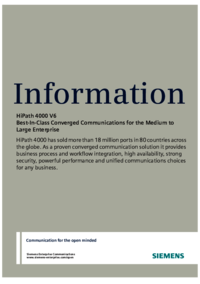
 (150 pages)
(150 pages) (118 pages)
(118 pages) (102 pages)
(102 pages) (43 pages)
(43 pages)







Comments to this Manuals